Run an Analysis for Insights with Dashboards
You can run an Insights analysis for a set of locations for specific use cases. These analyses create summary dashboards and detailed layers in Analyst specific to your selected locations.
You can run an Insights with Dashboards analysis on any point layer in Analyst, including those you've uploaded to the project, those we've processed or uploaded for you, or data layers available from our reference library. We recommend using a project with fewer than 500k locations. Contact us if you need to process a larger set of locations.
If you don't already have your locations available as layers in a project in Analyst, you should first find your locations.
Choose an Insight with Dashboards
Choose one of these dashboards:
General Location Analysis – Conduct site evaluation or selection for a portfolio of sites. Perform rapid assessments for real estate owners, assess site growth and expansion, or make buy-and-sell decisions.
Use this dashboard to assess one type of location (such as retail, grocery, restaurants, or commercial real estate). Use this dashboard to do cross-state comparisons.
Climate Physical Risk Insights – Conduct a physical risk assessment for a business or portfolio of locations. This assessment provides an overview of physical risk for reporting, identifies locations with hazard risk, and compares hazard risk and severity between current and future scenarios.
Use this dashboard if you have multiple (up to five) location types in your portfolio (such as offices, retail stores, warehouses, manufacturing, and so on.)
Financial Insights – For the financial services industry, track progress towards compliance with government regulations, such as Fair Lending Acts (FLA) and the Community Reinvestment Act (CRA), and to prepare for climate disclosure (such as California climate disclosure laws and SEC regulations aligned with Taskforce on Climate-related Financial Disclosures (TCFD)).
Use this dashboard to assess one type of location (such as bank branches, mortgages, or small business loans). Use this dashboard to make cross-state comparisons.
Prepare Data for Dashboard Insights
We recommend including certain fields to streamline your analysis with dashboards.
Field Name | Purpose | Recommended | Values |
|---|---|---|---|
| This field is displayed in the dashboard and can be used to find corresponding places in external data. It could be a name or ID. If you added your locations as a lat/lon file, you've already included this information and don't need to do it again. |
| String or integer values. Each row must contain a unique value. |
| A field that will be used to group your locations. | Climate Physical Risk Insights If you want to compare location types, you should include these details. If not included, all locations will appear in a single All Locations location type on the dashboard. | String or integer values. Up to five categories. |
Select the layer and export it as CSV with geometries.
Open the downloaded CSV file with a spreadsheet application and add these columns as needed:
location_id– Recommended for all dashboards. To retain a connection to your data, include unique IDs for each location.location_type– Recommended for Climate Physical Risk Insights. Identify up to five location types, such as retail, office, warehouse, or another meaningful category for your set of locations. You can rename an existing column that already includes these details and verify that it includes a maximum of five. If you don't add this column, all locations will appear in a single All Locations location type on the dashboard.
Add the details to each location row included in the file.
Save the file and upload it to Analyst.
Select and Run the Dashboard Insight
Open your project in Analyst.
From the Layers list, click the layer on which you would like to get additional insights.
The dashboard's name will use the layer name as its display name. If you're using a layer you added to Analyst, you can rename it to your preferred name before running the analysis.
Select Insights.
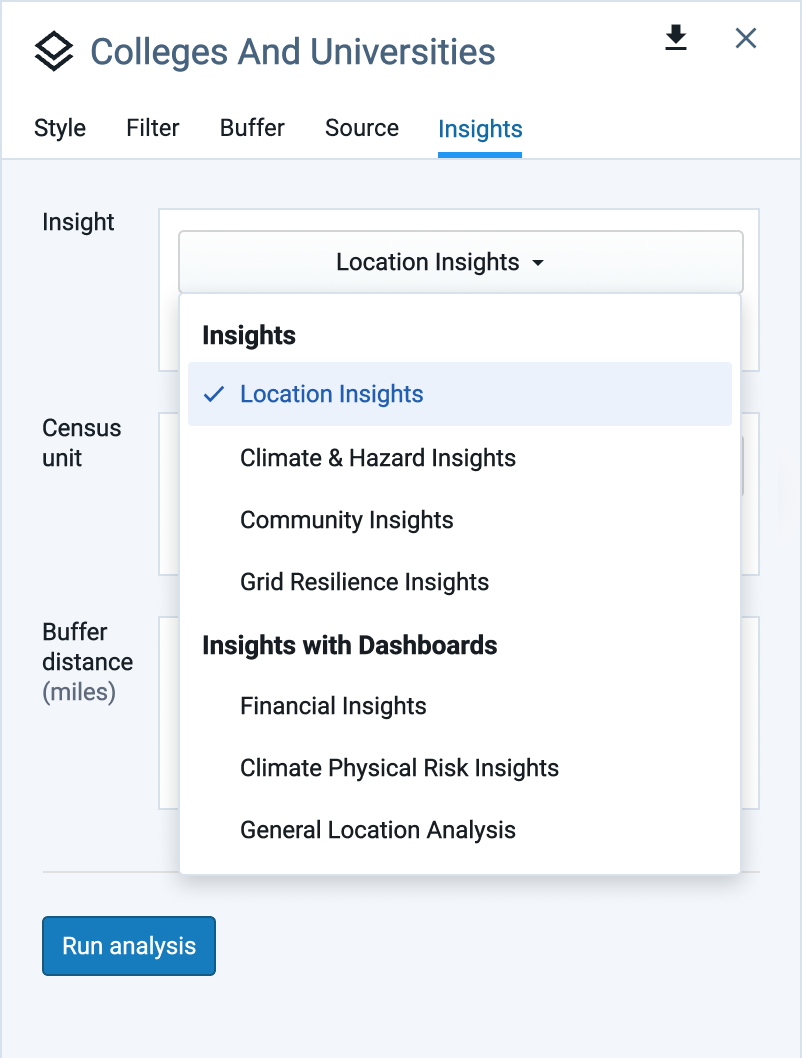
Select one of the available Insights from Insights with Dashboards:
Financial Insights – Track progress towards compliance with government regulations and prepare for climate disclosure.
General Location Analysis – Conduct site evaluation or selection for a portfolio of sites.
Climate Physical Risk Insights – Conduct a physical risk assessment for a business or portfolio of locations.
If you don't see these options, contact us if you want to access them.
Click Run analysis.
The analysis starts immediately and can take several hours to complete, depending on the number of locations. When finished, you can analyze your locations' Insights in dashboards and visually on maps.