Run Analysis Modules
Analyst produces comprehensive analysis of scenarios based on variations in land use and development in combination with analysis assumptions that can be linked to policy or technological change. Existing conditions analysis is produced by running modules on the Base Scenario. You can run analysis on the base or future scenarios at any time to produce mapped output layers, reports, and data exports.
Analyze Mode Overview
The analysis modules are accessed via Analyze mode. The Analysis Modules List appears in a pane at the right side of the interface.
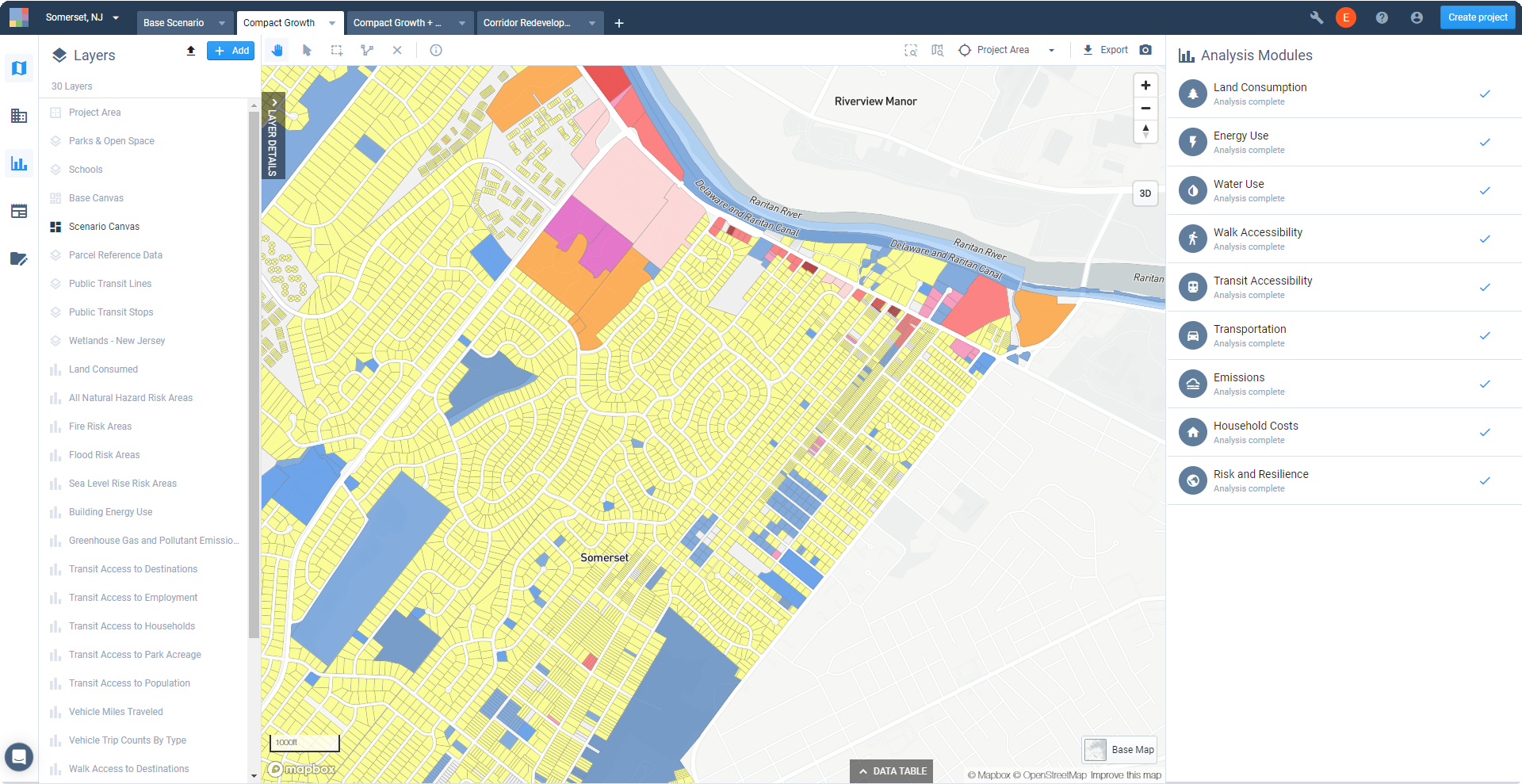 |
A view of Analyze mode
The list indicates the status of each module for the active scenario. The controls for the modules allow you to run and view analysis outputs, access module parameters, and access methodology documentation.
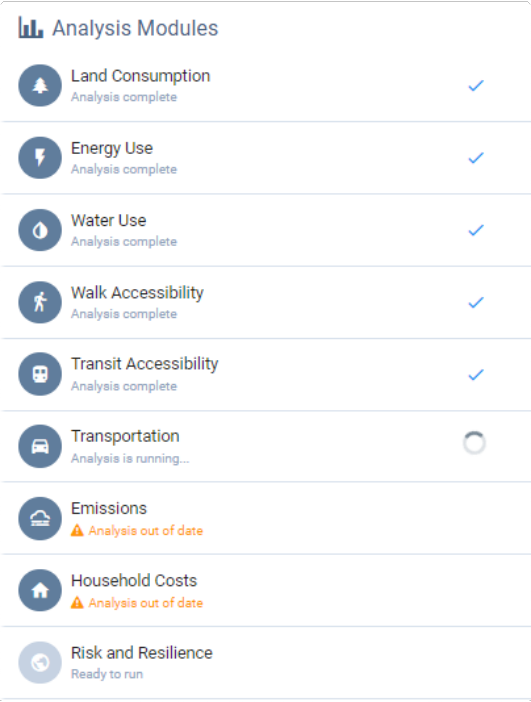 |
View of Analysis Modules list showing variations in run status
Selecting a completed module from the list activates an output layer on your map, and brings up a set of charts to summarize analysis results for the given scenario. Results for multiple scenarios are available in Report mode (see Compare Analysis Results for Multiple Scenarios).
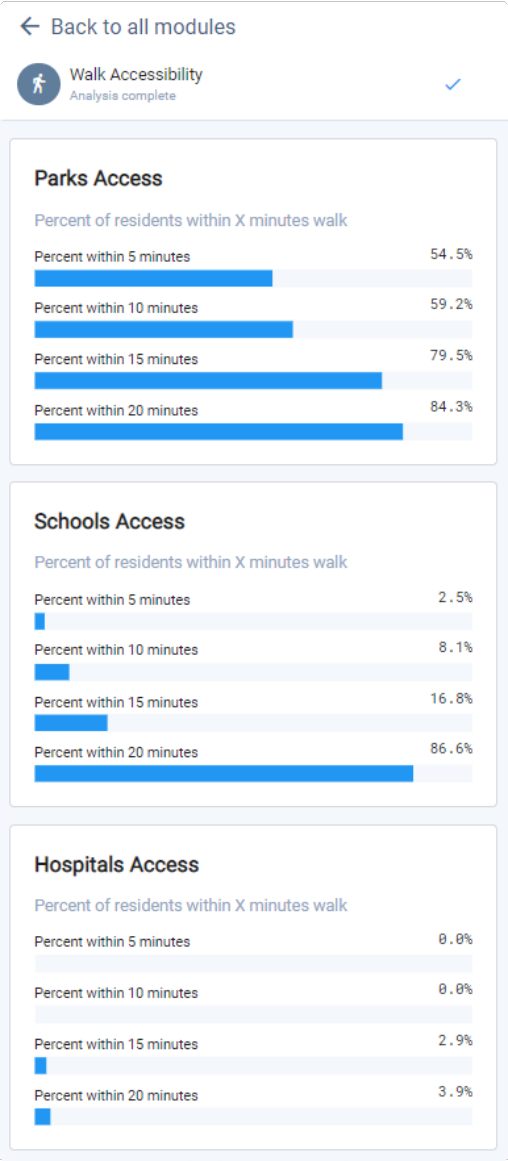 |
Sample view of results from the Walk Accessibility module
Run Scenario Analysis
Click the tab of the scenario for which you would like to perform analysis. Modules are run for individual scenarios.
Enter Analyze mode by clicking the Analyze mode button
 in the Mode bar. The Analysis Modules pane appears. All available modules are listed, and the current state of each is indicated.
in the Mode bar. The Analysis Modules pane appears. All available modules are listed, and the current state of each is indicated. 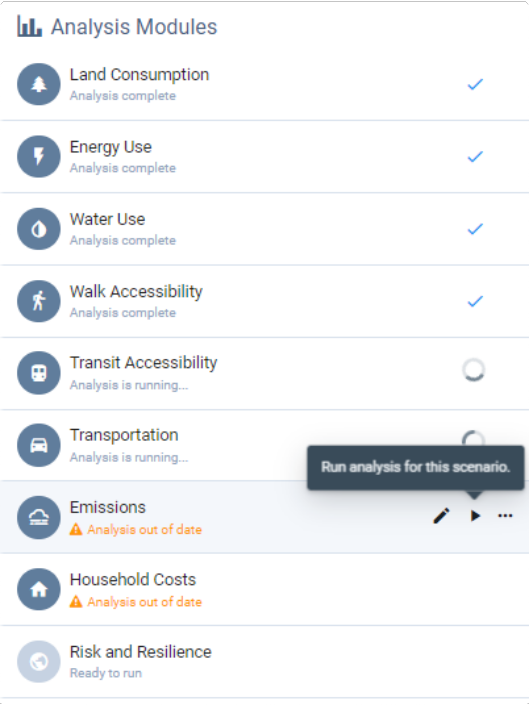
List of modules in Analyze mode showing variations in run status
Ready to run indicates that analysis has not yet been run.
Analysis complete indicates that a module has been run and the results are up to date.
Analysis out of date alerts you that a module has been run, but changes have since been made to the scenario's land use or analysis parameters; in this case, analysis needs to be re-run to update the results. Updating the Base Canvas will render all modules in all scenarios out of date.
Hover over the analysis module you want to run and click the Run analysis button
 . The module will start running. As it runs, you will see an in-progress indicator. When complete, a checkmark will appear. You can then view your results.
. The module will start running. As it runs, you will see an in-progress indicator. When complete, a checkmark will appear. You can then view your results.Note
Analysis run times vary according to the size of your project and the complexity of the modules, with some requiring a few minutes or more. While you wait, you can continue using other features in the platform, switch to another project, or even close Analyst.
Analysis results can be viewed on the map and data table, via charts for the current scenario, or via charts in Report mode that compare results across multiple scenarios. See Work with Analysis Module Outputs for details on viewing results.
Run other analysis modules as needed. Modules can be run simultaneously. Switch scenario tabs and follow the same process to run analysis for other scenarios.