Manage Projects
Projects are managed through the organization's settings. The Settings > Projects screen lists all projects within your organization, along with their description and date of creation. Through this interface, Admins and Owners can edit project names and descriptions, or delete projects.
Edit a Project Name and Description
To edit a project's name and/or description, follow these steps. Note that you must have Admin or Owner permissions to make edits.
Click the User icon
 in the upper right portion of your screen. The User Controls menu appears.
in the upper right portion of your screen. The User Controls menu appears.Select your organization from the menu. This opens your organization's Settings screen.
Click Projects to access the Settings > Projects screen. This screen shows a list of all projects within your organization.
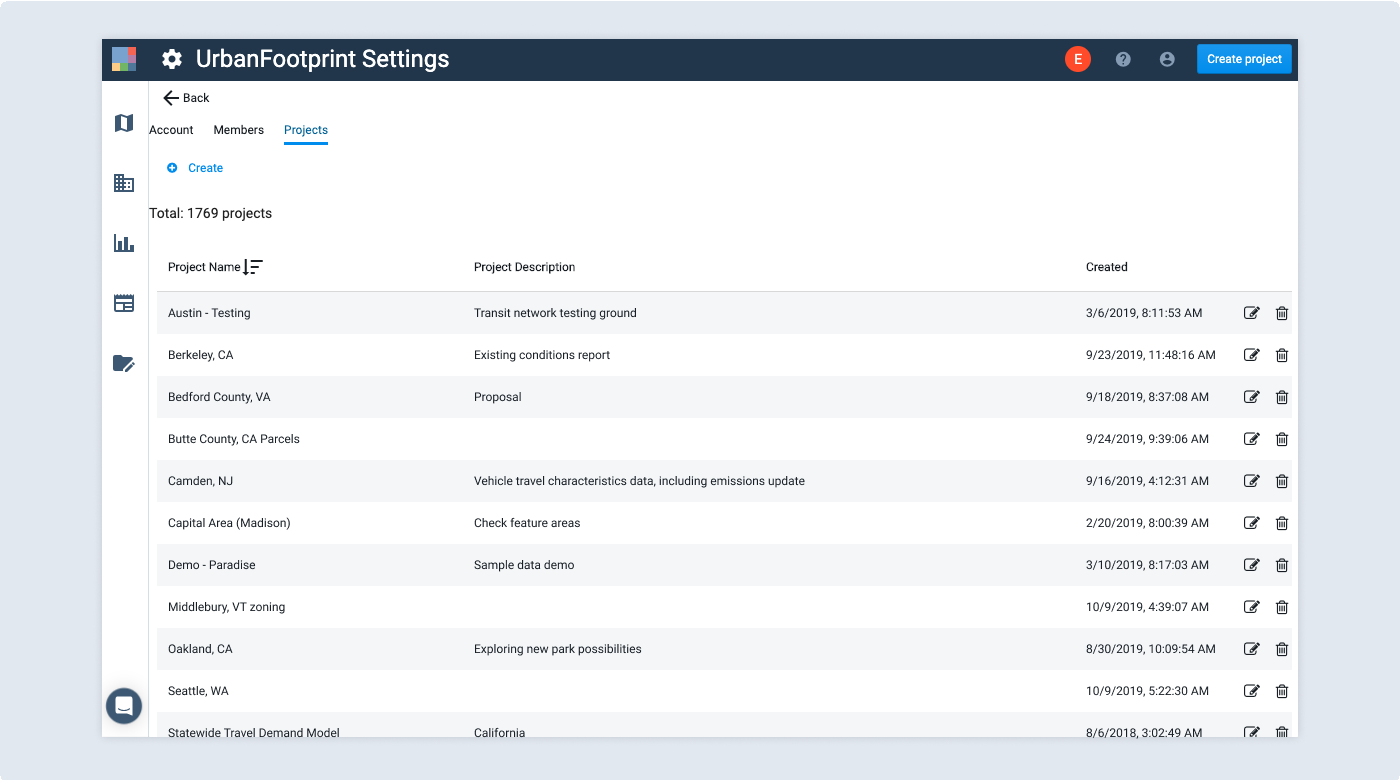
Find the project you want to edit and click the Edit icon
 . The Edit Project window appears.
. The Edit Project window appears.Edit the project name and/or description as desired.
Click Save. Your project will be updated.
Create a Project
Admins and Owners have permission to create projects. To create a project from the Settings page:
Click the User icon
 in the upper right portion of your screen. The User Controls menu appears.
in the upper right portion of your screen. The User Controls menu appears.Select your organization from the menu. This opens your organization's Settings page.
Click Projects to access the Settings > Projects page. This page shows a list of all projects within your organization.
Click Create. The Create New Project window appears. From there, follow the steps outlined in Creating a Project.
Delete a Project
Admins and Owners have permission to delete projects. To delete a project:
Click the User icon
 in the upper right portion of your screen. The User Controls menu appears.
in the upper right portion of your screen. The User Controls menu appears.Select your organization from the menu. This opens your organization's Settings page.
Click Projects to access the Settings > Projects page. This page shows a list of all projects within your organization.
Find the project you want to edit and click the Delete icon
 . A deletion confirmation window appears.
. A deletion confirmation window appears.Click Delete to confirm that you want to delete the project. The project will be deleted.
Note
Exercise caution in deleting projects. Project deletion cannot be undone.