Remove Parcels or Blocks from the Base Canvas
As part of the editing process, you can remove individual parcel or census block features. This can be useful for removing parcels or census blocks that are external to your selected jurisdiction or project area, but are included because they intersect its border.
Base Canvas Feature Removal Controls
The controls used to remove are located on the Edit tab of the Layer Details pane for the Base Canvas layer. From the Edit tab, you can also split features.
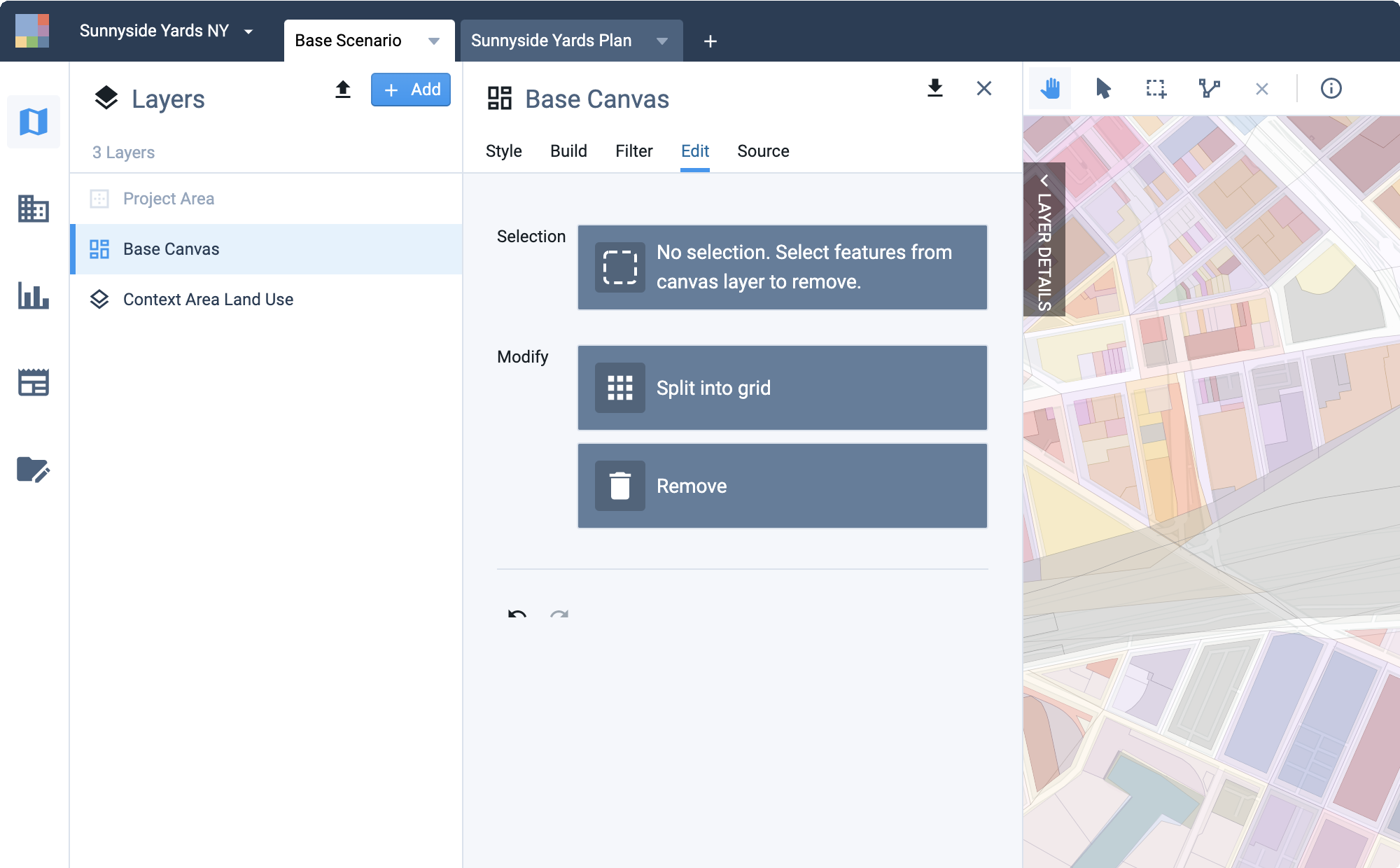 |
Feature removal controls located on the Base Canvas Edit tab
The controls include:
Selection – Summarizes the currently selected canvas features. The first line includes a count of the features selected, along with the count of features in the entire project area canvas. The second line indicates the total area within the selected features.
Split into grid – For details, see Gridding Features in the Base Canvas.
Remove – Removes the selected features.
Undo/redo arrows – Click to undo or redo your last feature removal, feature splitting, or reclassification action. Note that your last action may have been applied to a selection of features that is no longer current. Your past sequence of actions is retained across sessions.
Remove Features from the Base Canvas
Select the Base Scenario.
Select the Edit tab in the Layer Details pane.
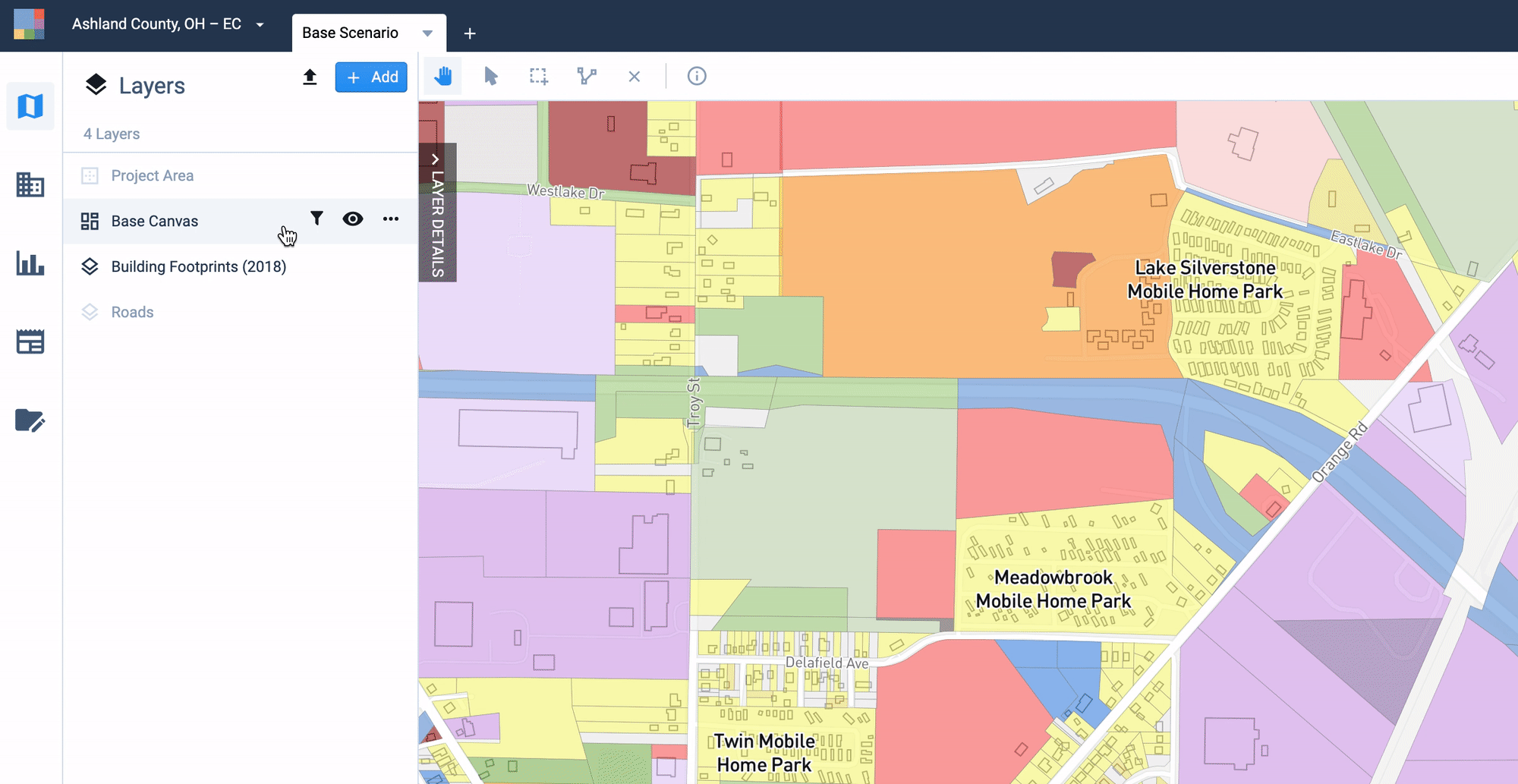
Base Canvas Edit tab
Use the manual selection tools to select one or more features on the Base Canvas to remove. The Selection control will indicate the number of features you have selected, and their combined gross land area in acres.
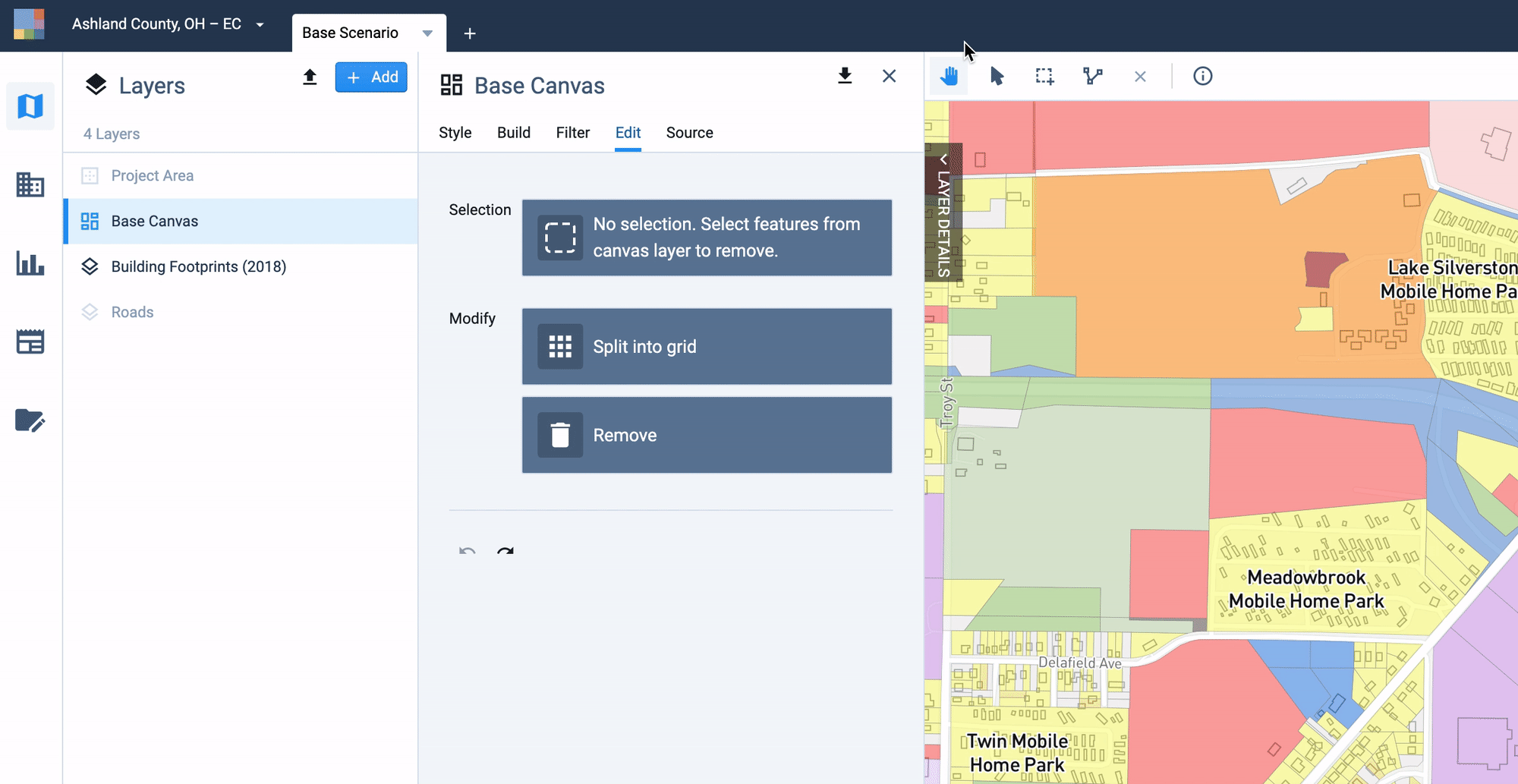
Selecting a single feature to remove from the Base Canvas
Click Remove x features. The selected feature(s) will be removed from your Base Canvas and scenario canvases.
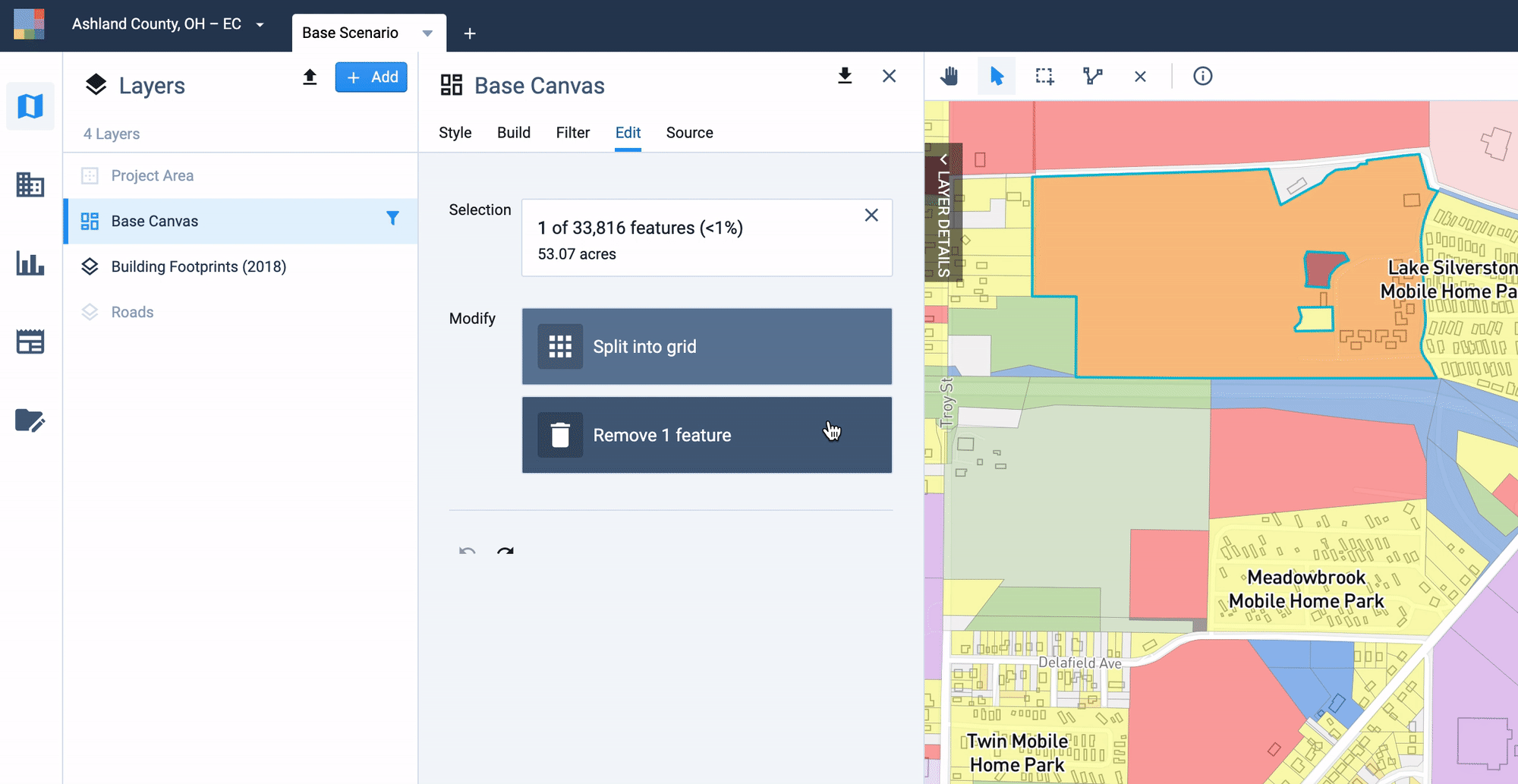
Confirming feature removal
If needed, use the Undo
 or Redo
or Redo  controls to make sequential changes. Undo and redo apply to your sequence of past actions, independent of the features that are currently selected.
controls to make sequential changes. Undo and redo apply to your sequence of past actions, independent of the features that are currently selected.
When complete, the effects of removing features will be reflected in the Base Canvas Summary Charts, as well as any scenarios. Removing features from the Base Canvas affects all scenarios because growth is allocated relative to the Base Canvas. If you remove (or undo removal of) features, Analyst will update all scenarios to reflect new totals for the base, increment, and end state as summarized in reporting charts and represented in the scenario layer.
Removing features also renders any prior analysis runs as out of date. You will need to re-run analysis afterwards. The status as to whether results are current or outdated is indicated for each module in Analyze and Report modes.