Use the Land Use Type Manager
The Land Use Type Manager is used to view, edit, and create Building Types, Place Types, and their underlying Components. Upon project creation, your project will be populated with the default set of Analyst land use types, along with any types specified by your organization. Access the Land Use Type Manager by clicking the Manage icon  from the left-hand menu bar.
from the left-hand menu bar.
Create New Components and Types
You can add a new component or type to your library in either of two ways: by creating it from scratch, or as a copy of an existing Component or type which you then edit.
To create a New Component, Building Type, or Place Type:
From Manage mode, navigate to the Components, Building Types, or Place Types screen.
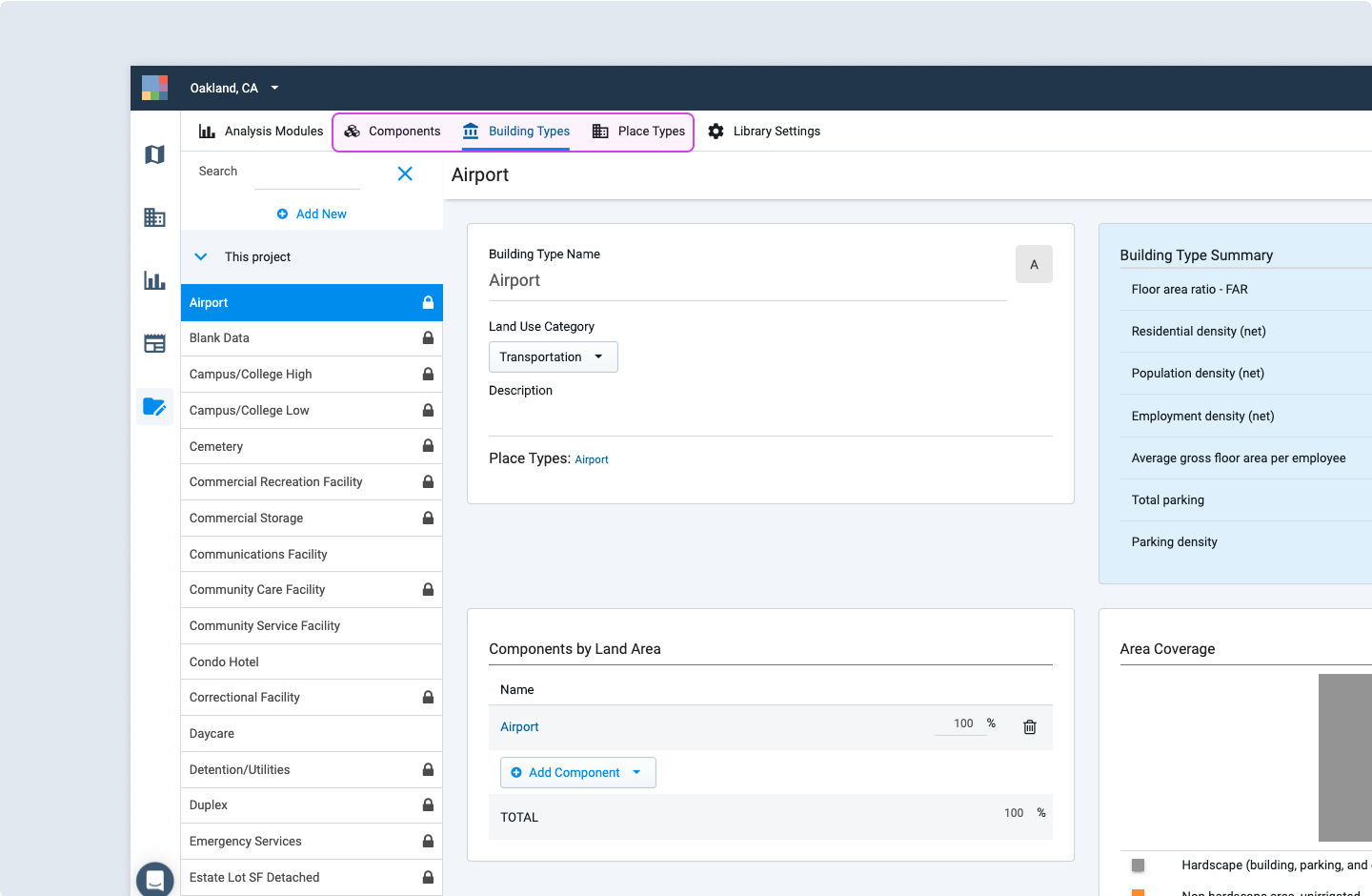
Manage mode access to Components, Building Types, and Place Types screens
To create a new Component or type from scratch, click Add new and continue to step 5. Otherwise, continue to step 3 to create a Component or type as a copy of an existing type.
Select an existing Component, Building Type, or Place Type upon which you want to base your new type. You can scroll through the library list, or begin typing in the Search box to filter the list.
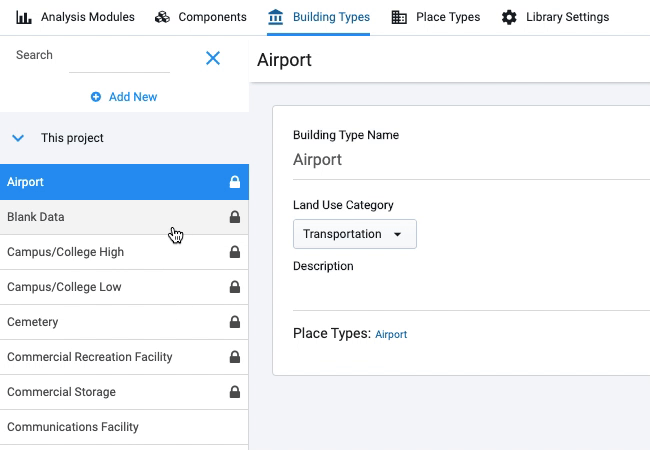
Searching the Building Types list
Click Save as and continue to Step 5.
Specify your new Component, Building Type, or Place Type. Jump to the following sections for guidance on the inputs: Specify Components, Specify Building Types, and Specify Place Types.
To save your inputs, click Save. Your Component or type will be saved. If the specifications are not valid, your Component or type will be saved but cannot be used for painting or inclusion in type definitions until you ensure all entries are valid.
Note
Components and types that have been used in the base canvas or scenarios, or are constituent parts of types that have been used, are "locked" and cannot be edited. To "edit" a type that is in use, create a copy of it using Save as and give your new version a different name. You can use this new version of your type to re-paint features that use the former type.